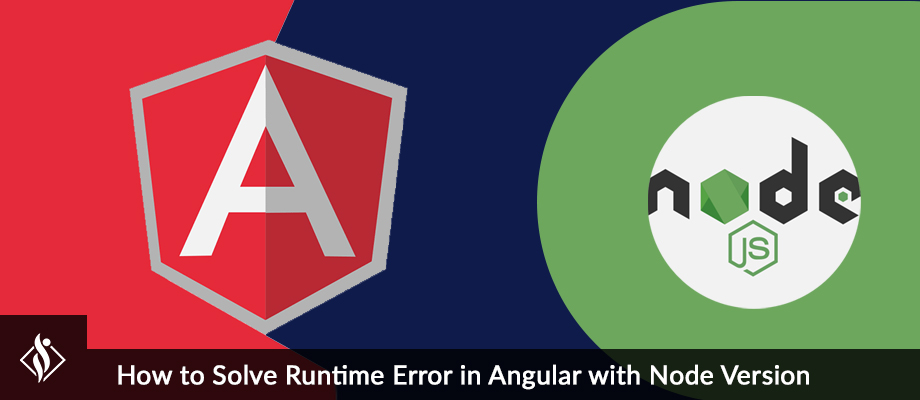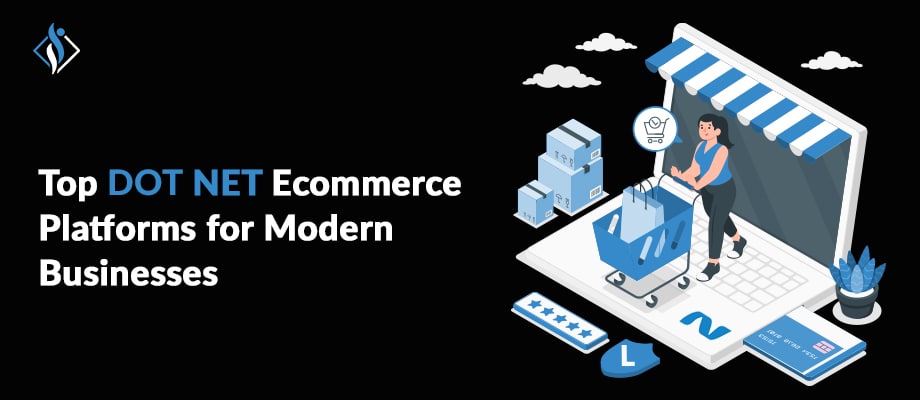Home » .NET Development » Send Bulk Emails with Free Email Marketing Tool
Send Bulk Emails with Free Email Marketing Tool

In this tutorial article, we’ll learn how we can send dynamic emails to multiple people at the same time with a free tool. This project is built in Visual Studio desktop application using C#.
Prerequisites Details
- Subject of E Mail.
- Test Receiver E Mail ID.
- Sender E Mail ID.
- HTML content for EMail content.
- CSV file with the list of Receiver EMail IDs.
Step-by-step Guide on How to use Free Email Marketing Tool
Step 1: Subject of Mail
First step, start project and write the subject of mail in subject textbox it will send as the subject of Email to users.
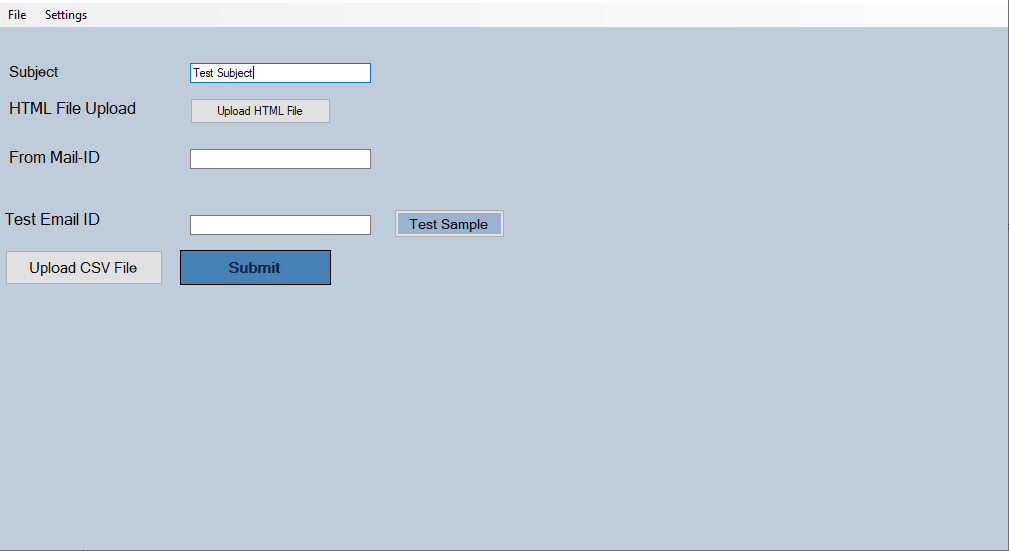
Step 2: Upload HTML File
In this step we need to upload HTML file which we need to send as body of email, you need to upload HTML file from your local storage, So click on upload HTML file button

Step 3: Write Sender E Mail ID
In this step we need to write sender mail-id, with the using of this mail-id we will send mail to receivers, generally we are using company marketing mail-id or Info mail Id for this field.

Step 4: Write down Test E Mail ID.
- Testing is the main part of any product or service, without testing we can’t say It’s working or not, so In this system also we need to test it’s working properly or not.
- For that, you need to put test receiver mail-id to test after putting the receiver mail-id click on send test mail button without using the test mail process we can’t go-ahead to send to original users.
- So it’s necessary to use it, after sending test mail we need to check mail is proper or not need to check following things.
- HTML content
- Subject
- Sender mail-id

- Now, click on Test sample button and check mail on test mail-id and look it’s working or not.

- You will get “Successfully sent test email” If it’s proper data.
- Now, we will check email and check it actually working or not.

- We can see that It’s we are getting properly detail in mail, So we It’s working fine, now we can send this mail to original receivers freely.
Step 5: UPLOAD CSV file
After, checking test mail we need to upload CSV file. Which is contains list of receivers, check list carefully before upload and please upload list in given format.

- Make sure Heading of your column is “Email”, “first_name” and “last_name”
- Now click on upload CSV file and upload CSV file from local storage.

Step 6: Click on Submit button
- After uploading CSV file now it’s time for final step, we need to click on submit button, After click on you will get “successfully sent” so it means Your mail successfully.

So, It’s easiest way to send mail to multiple receivers, it will save time and financial resources.
Download Our Basic Free Email Marketing Tool
Click Google Drive Link to Download Compressed File of Email Marketing Tool .
Our developers are always happy to assist you to turn your business ideas into beautiful reality; you can hire .NET developers with our easy hiring model.
That’s it for now. Stay Connected for more tutorials, until than Happy Coding…
Related C# MVC Development Resource
I am working as Full Stack Developer at Samarpan Infotech which always able to learn the latest technologies and architectural systems research and development. Strongly believe in "If you live each day as it was your last, someday you'll most certainly be right".